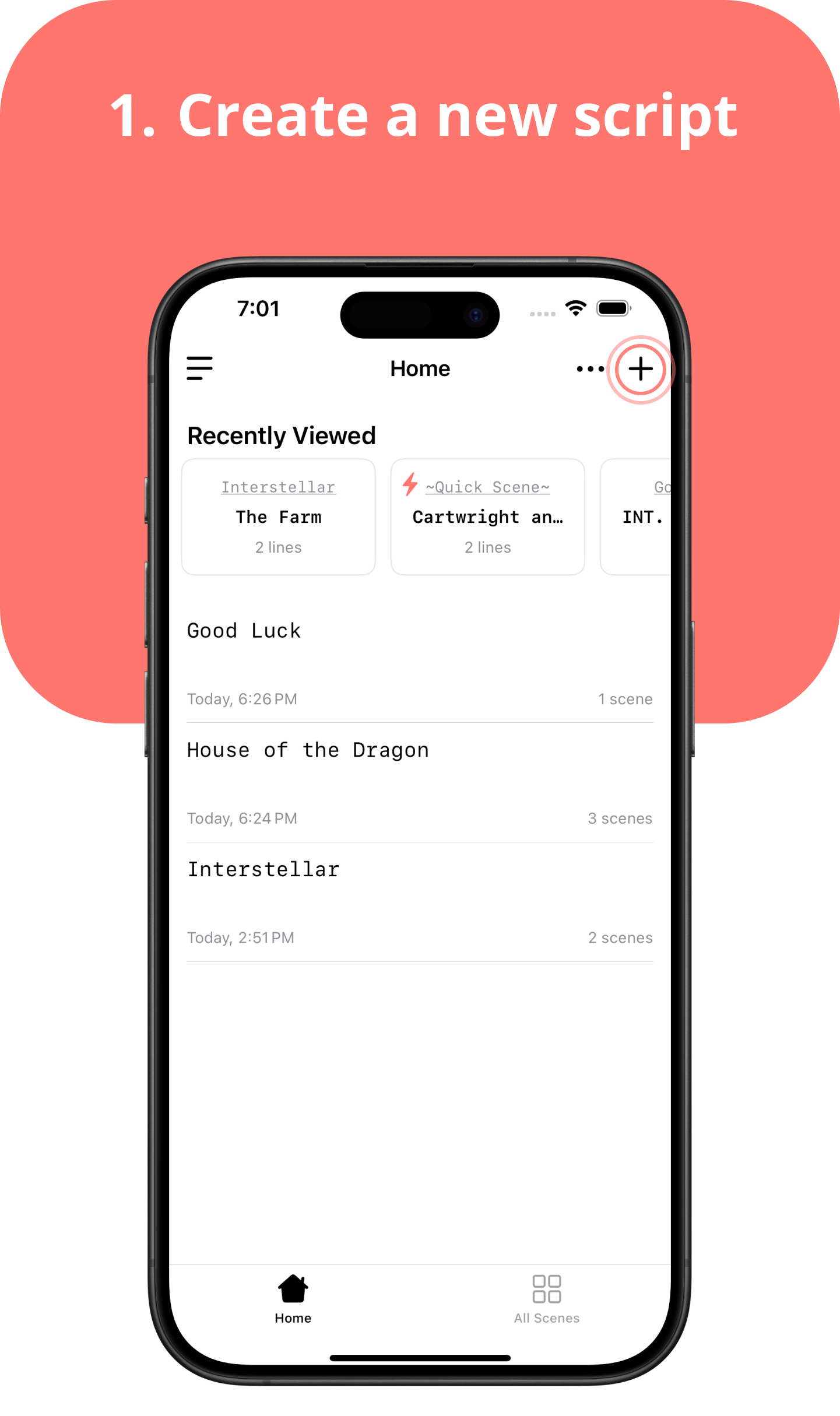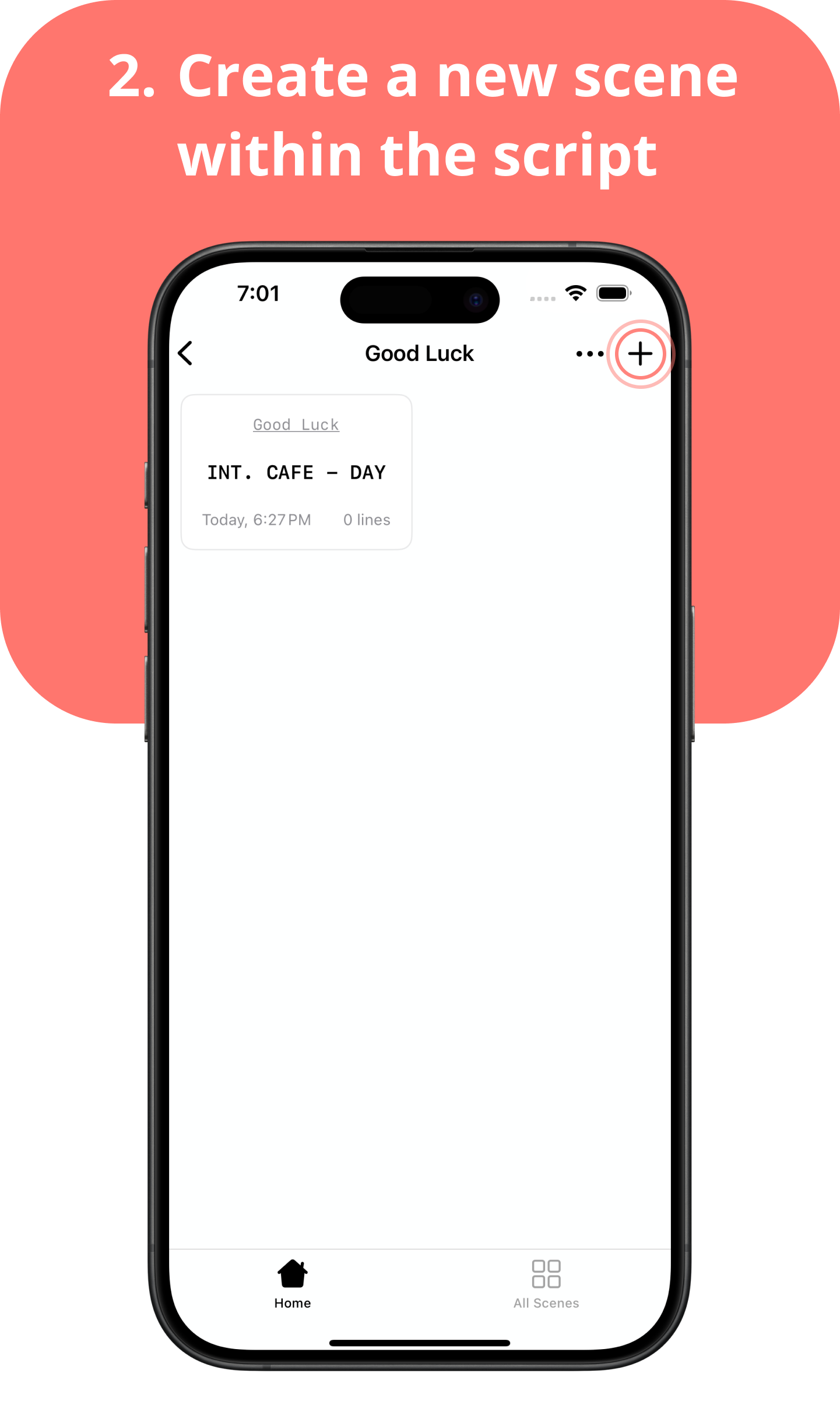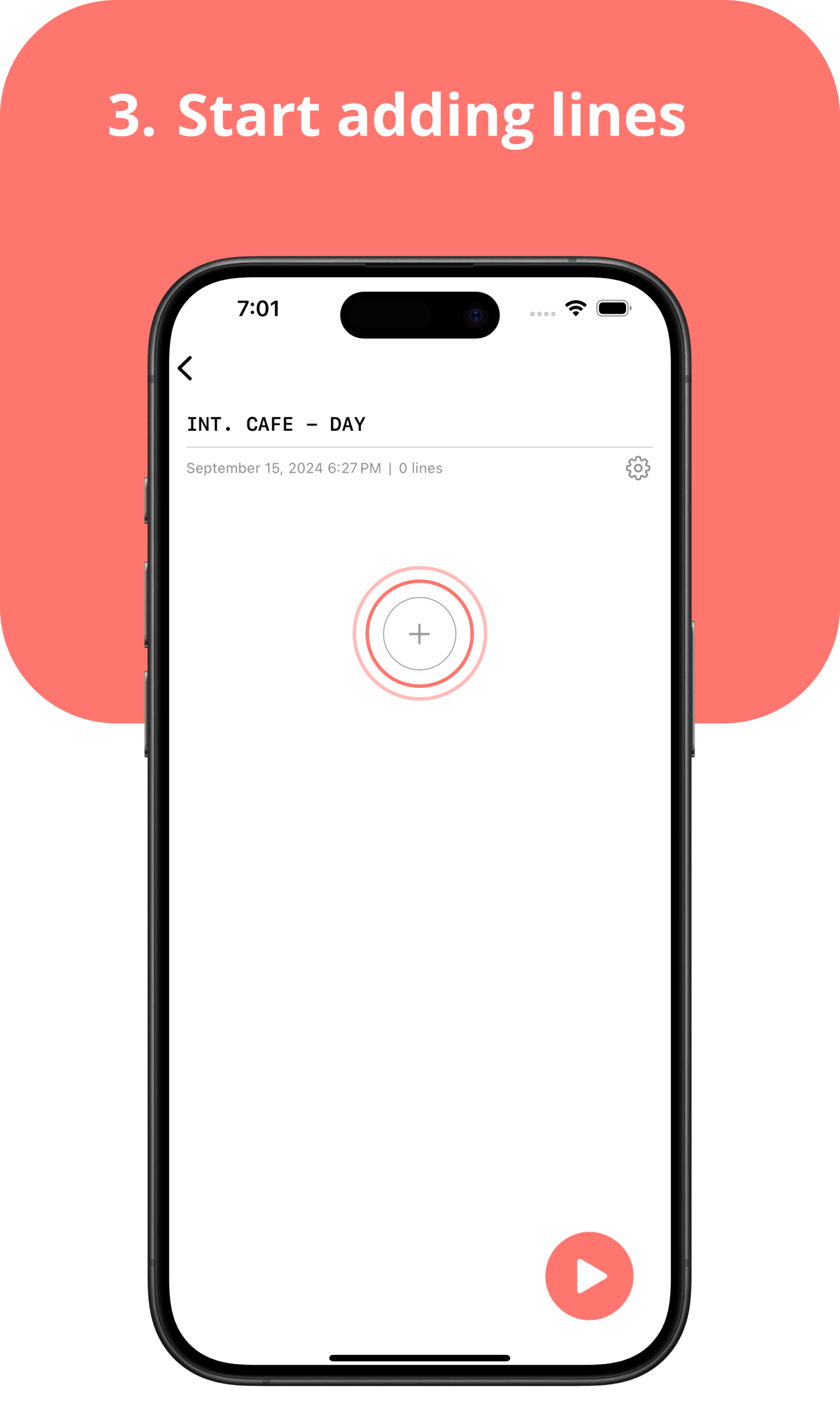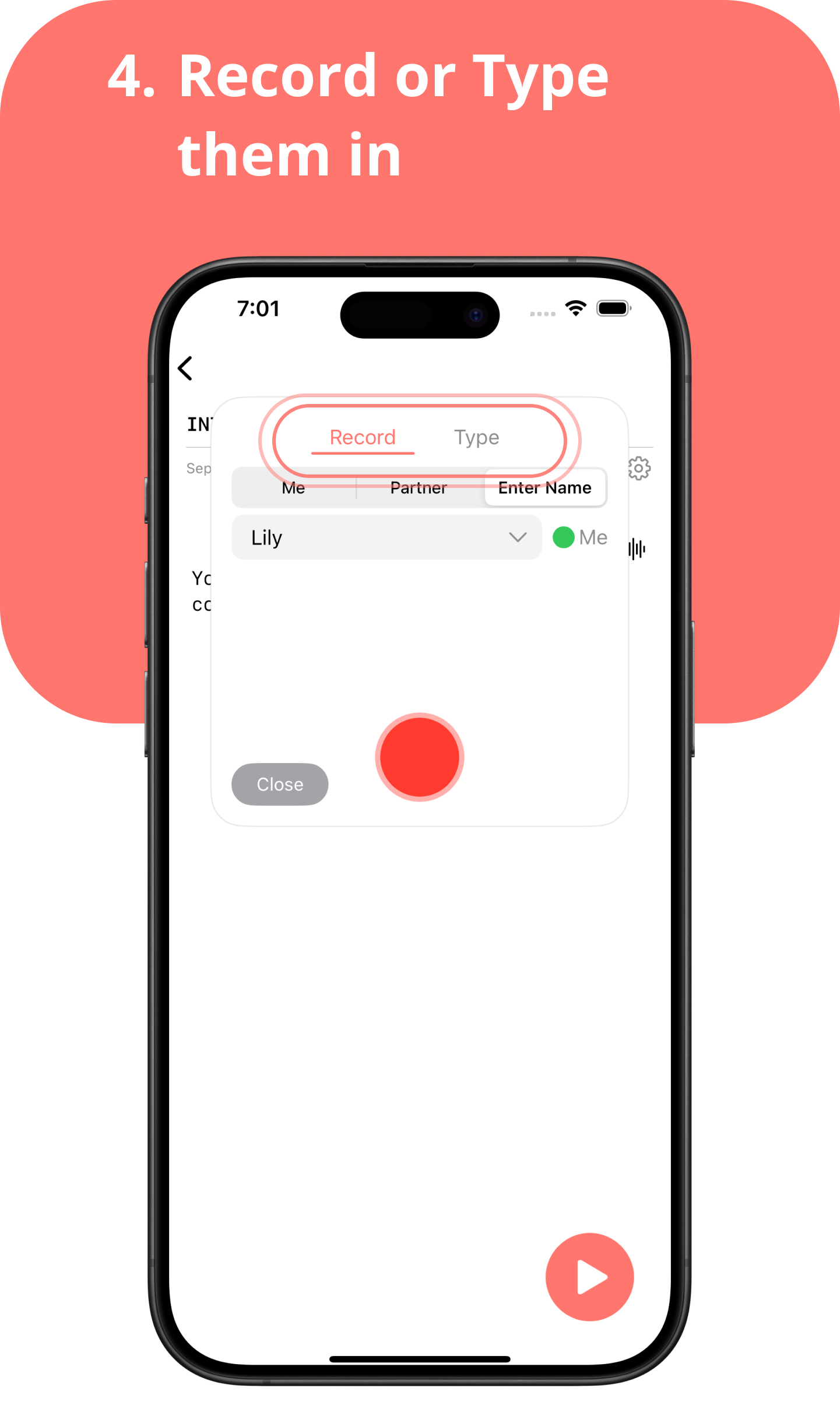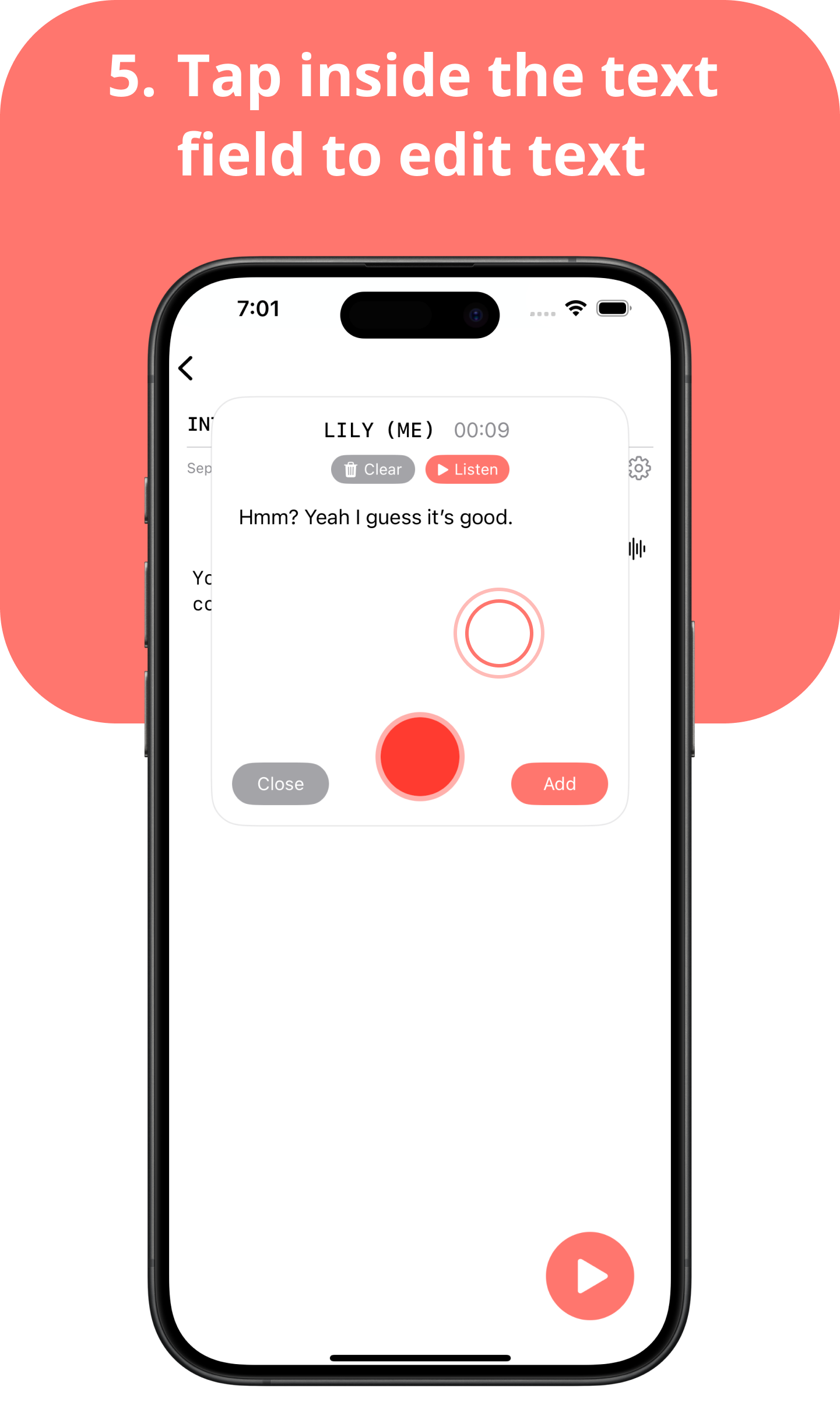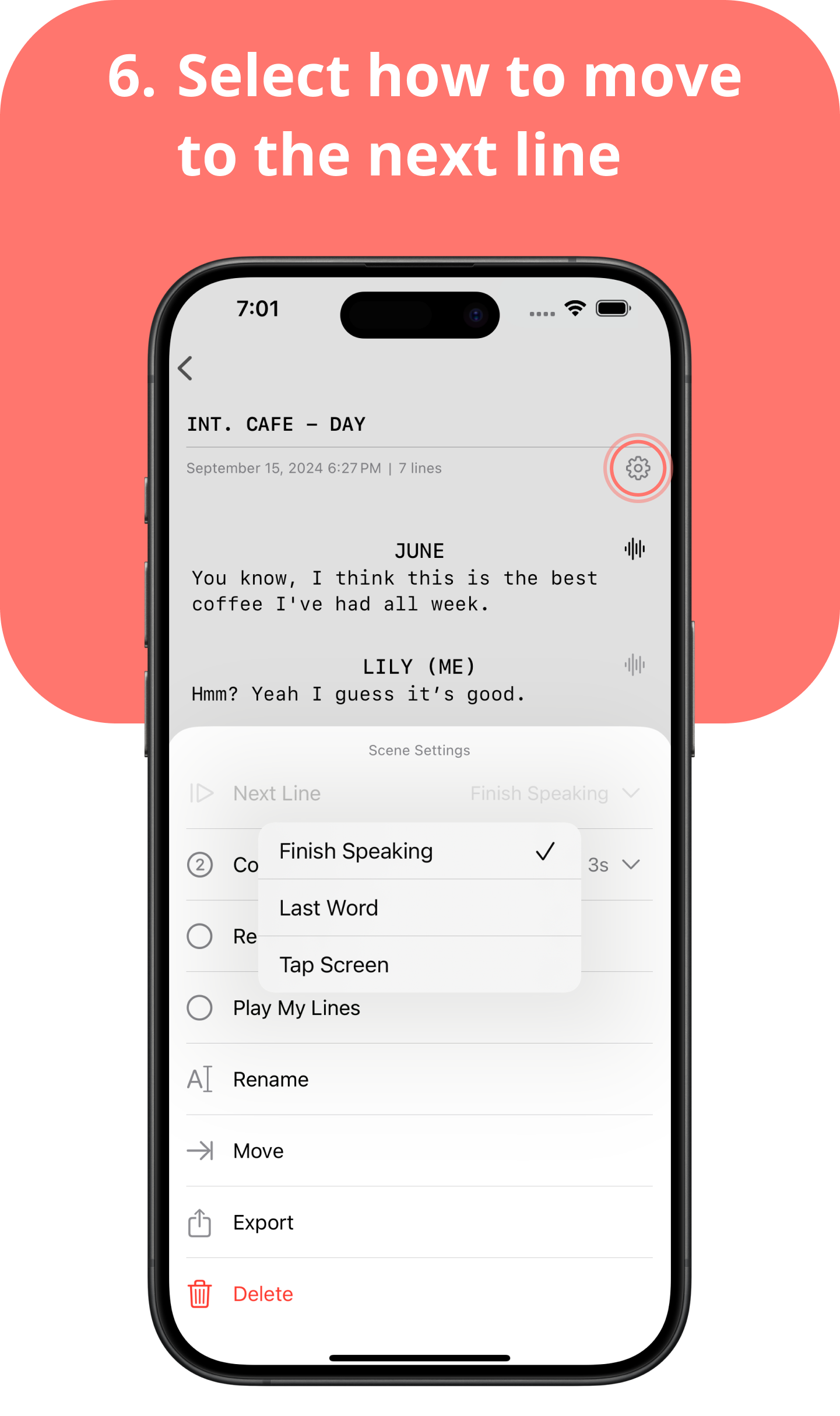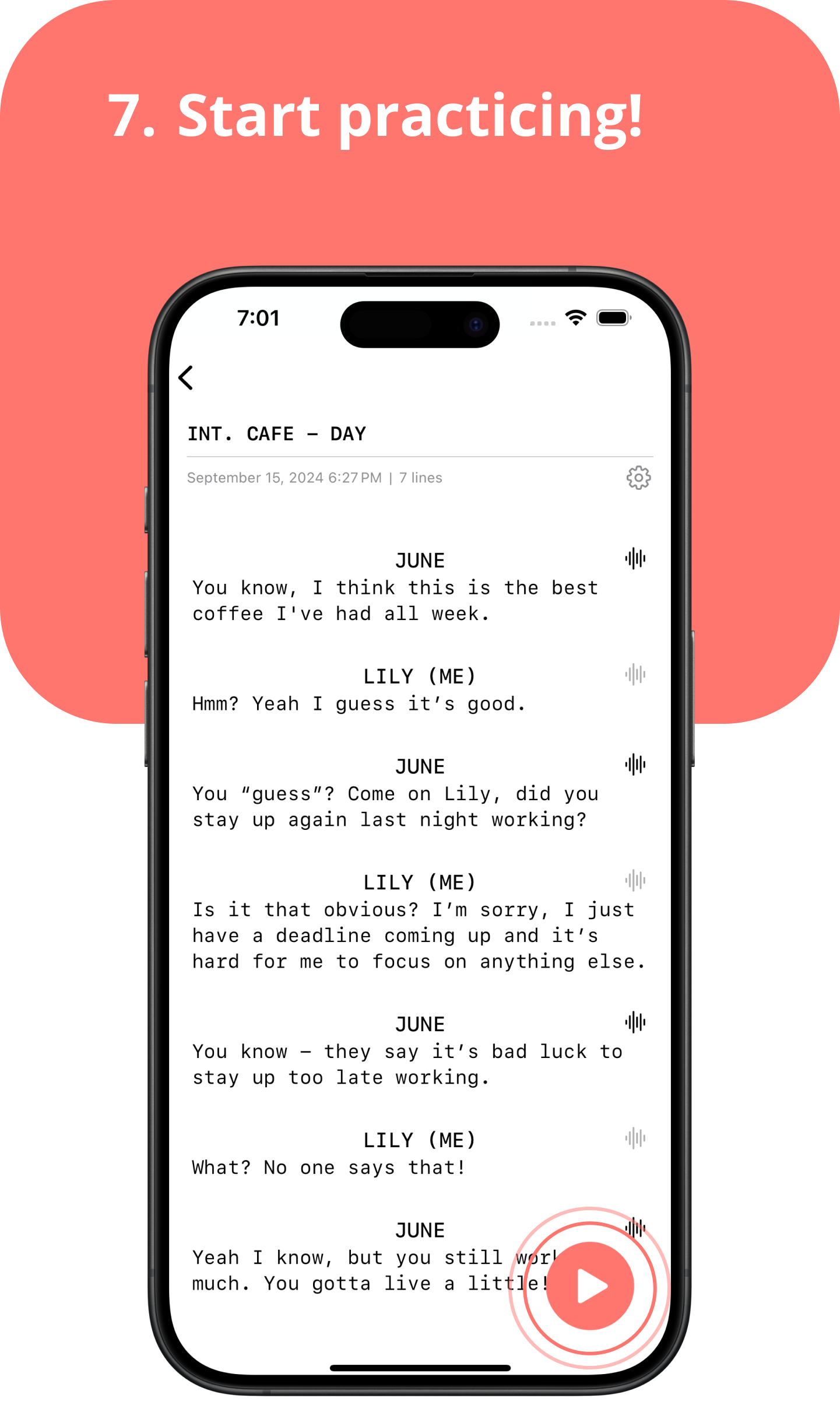Get Started
Guide
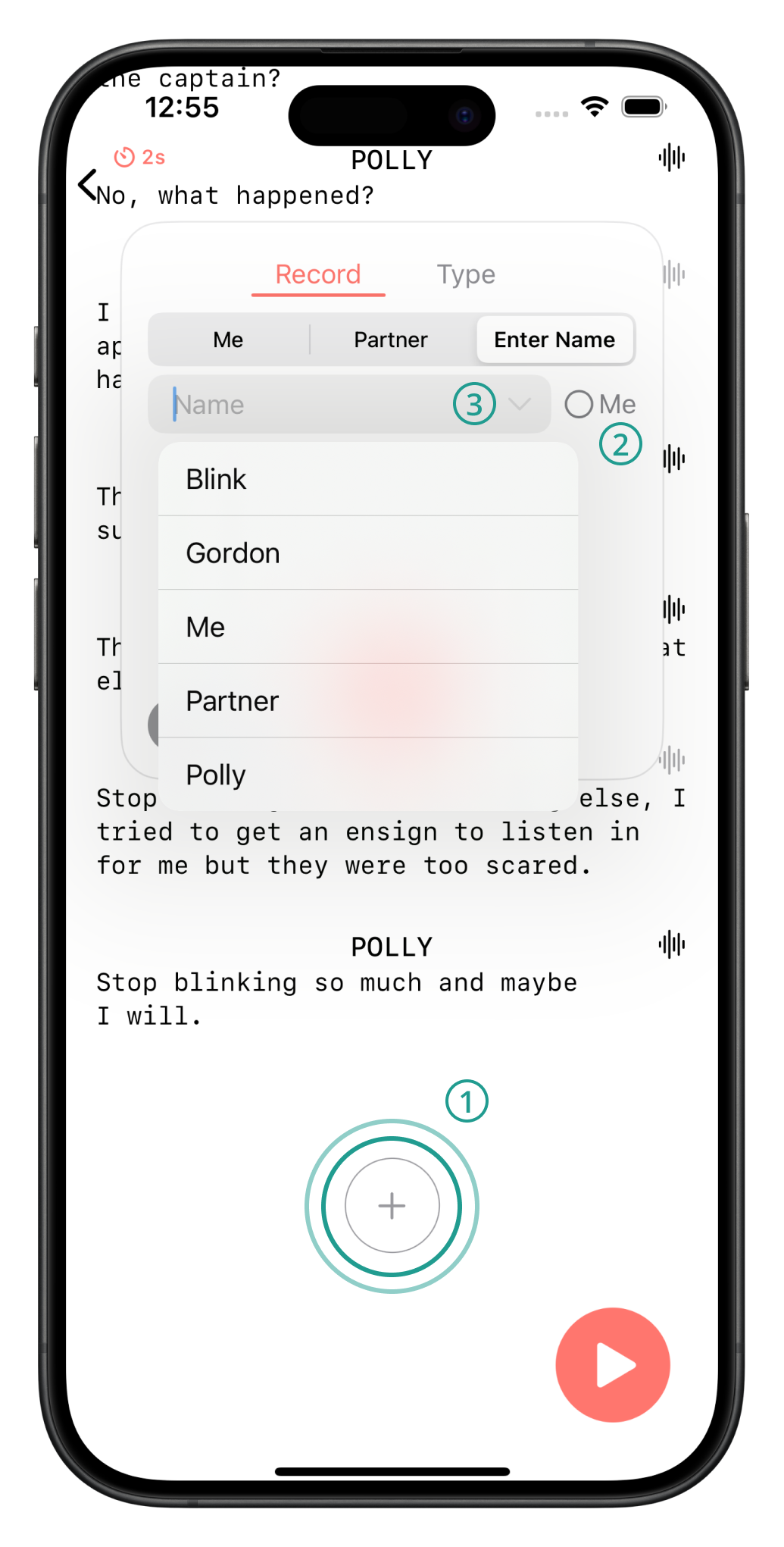
- Add a new line
- Indicate if this line is your line or not
- Tap to show a drop down of names already added to this scene
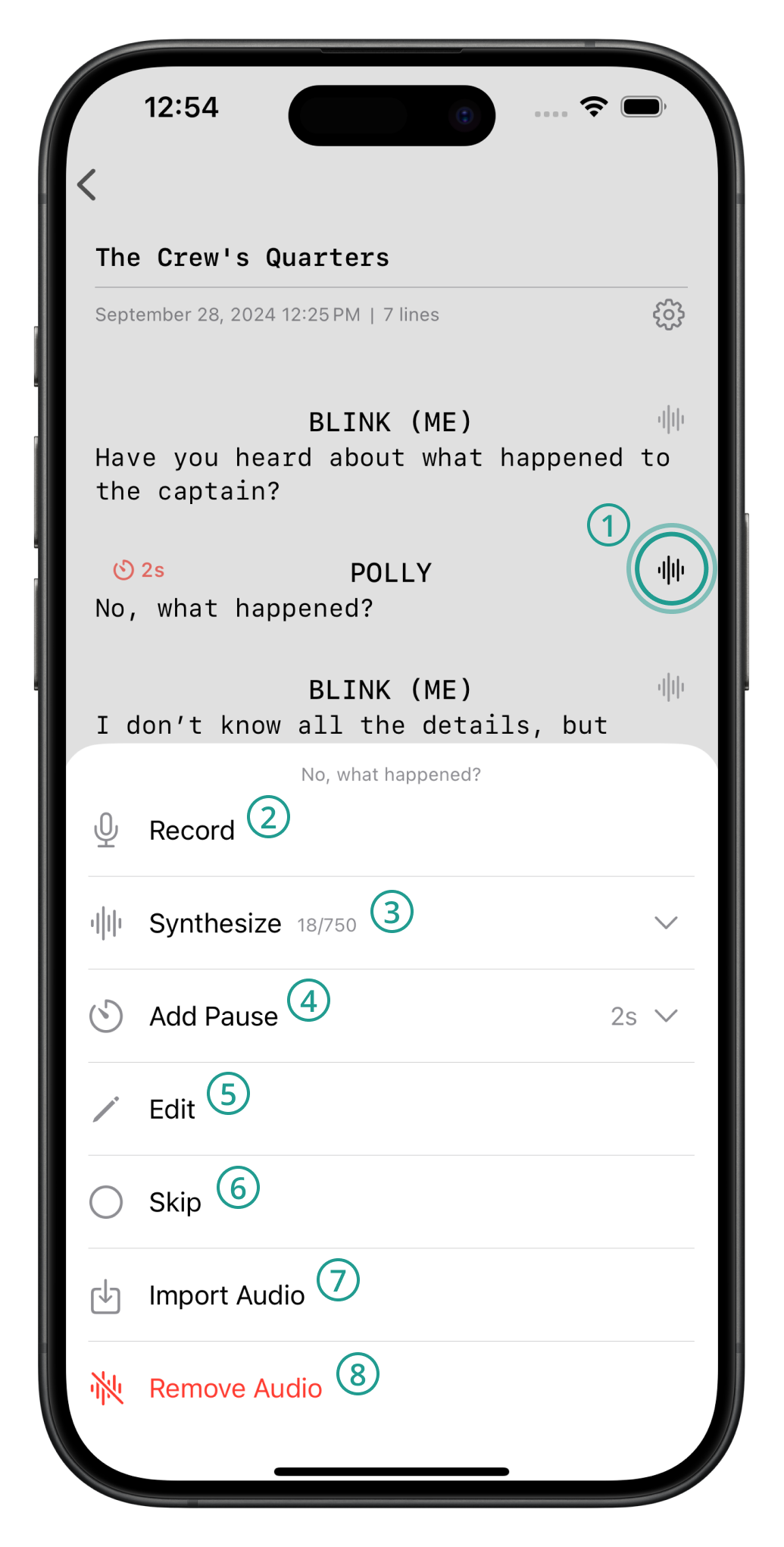
- Line settings
- Add a recording to the line, with an option to replace the existing text
- Select a voice for text-to-speech. Sample voices can be found here
- Select how long the player should wait before continuing to the next line
- Edit the text and name for the line
- Skip over the line when practicing
- Import audio from outside Muse. Supported formats include: [.mp3, .m4a, .wav]
- Removes audio from the line
*Line recordings are deleted when a line is synthesized. Text-to-Speech synthesis requires an internet connection.
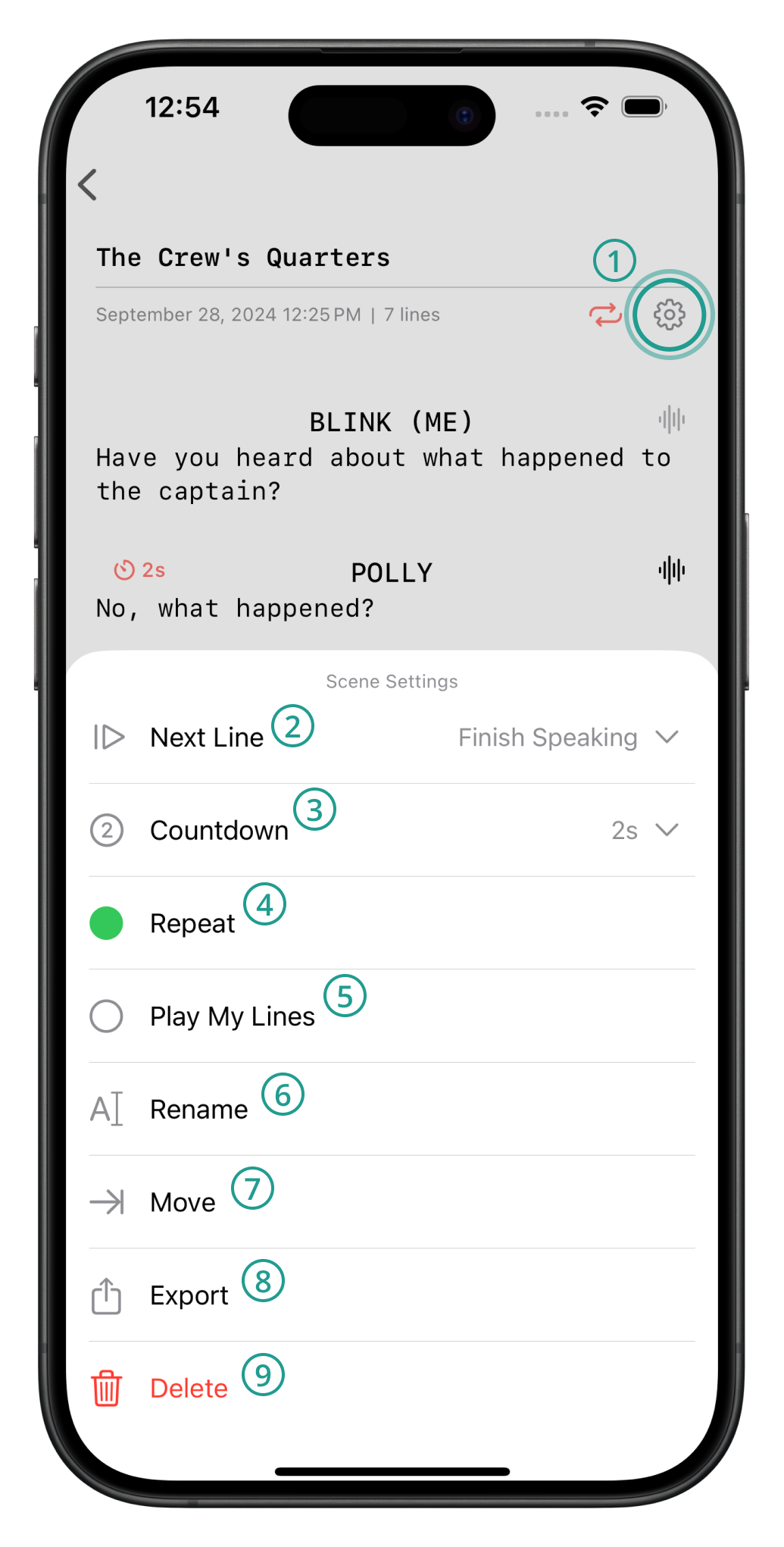
- Scene settings
- Select how to proceed to the next line when practicing. Options include:
- Finish Speaking: Uses a countdown that resets when a word is spoken
- Last Word: Only moves on when the last word of the line is spoken
- Tap Screen: Tapping the screen moves to the next line. This option is always enabled
- Available when Finish Speaking is selected. Choose how long to wait before moving to the next line
- Select the playback speed (0.5x, 0.75x, Normal, 1.25x, 1.5x, 1.75x, 2x)
- Loops back to the first line when the current practice session is completed
- Plays the audio associated with the lines marked as "ME" and does not allow for microphone feedback when enabled
- Automatically synthesizes text-to-speech for lines not marked as "ME" when enabled while typing in lines
- Change the name of the scene
- Opens a screen to select a script to move this scene to
- Export the scene into a .zip folder that can be imported into another Muse app
- Deletes the scene
*Text-to-Speech synthesis requires an internet connection.
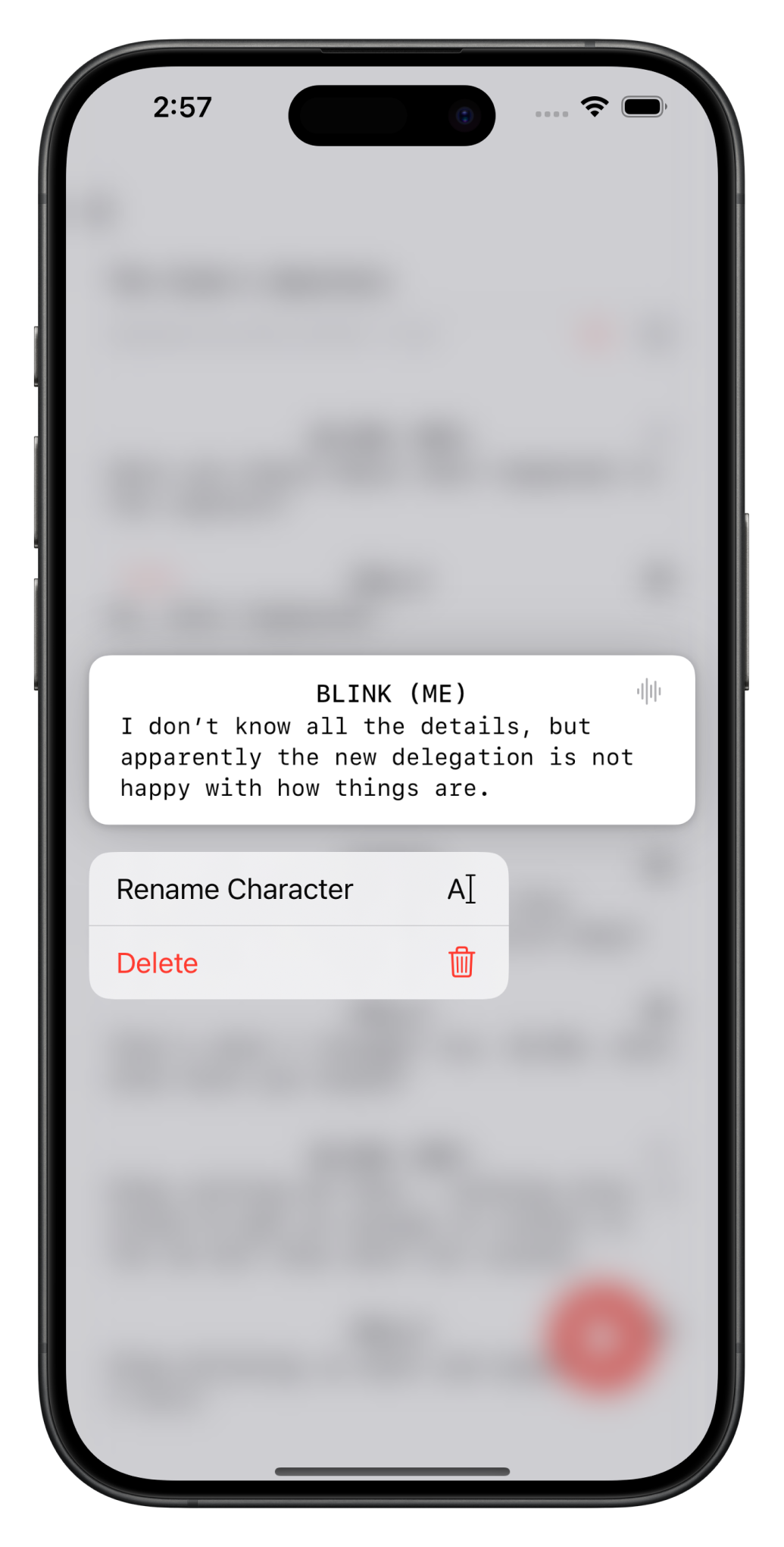
Long press on a line to drag and drop, rename every line with this character, or delete the line
FAQ
What is Muse?
Muse is a purpose-built app created specifically to help actors memorize and learn their lines efficiently. With a user-friendly interface, the app allows you to easily input your lines as well as your partner's. It intelligently waits for you to finish speaking before moving on to the next line, providing a seamless rehearsal experience.
Can I import my scripts?
Muse does not currently support script imports.
What is Text-to-Speech synthesis and how does it work?
Text-to-Speech (TTS) synthesis uses AI to convert written text into lifelike speech, mimicking the natural cadence and tone of human voices. It's an ideal tool for actors seeking a virtual scene partner, allowing them to simulate various voices based on gender, tone, or emotion. Listen to a few samples here to see how the voices sound.
*Text-to-Speech synthesis requires an internet connection.
Is the information I synthesize safe?
Yes, the information you synthesize using Muse is handled with care and kept confidential.
Are the recordings I make safe?
Yes, all recordings made within Muse are stored locally on your device and can be accessed in the Files app. This means that your recordings are not transmitted to external servers or cloud storage. You have full control over your recordings and their storage.
My friend sent me audio or a Muse Scene file. How do I import it?
If you are using an iOS device and receive a file you'd like to import, simply download the file to the Files app and navigate to the location you saved it to when prompted within Muse.
Pricing
Free
- 3 scripts
- 2 scenes per script
- 14 lines per scene
- 2 Quick Scenes for instant practice
- Totaling 112 lines!
Pro
- Unlimited scripts, scenes, and lines
- Transfer scenes between scripts
- Import audio for specific lines
- Import and export scenes
- Restore data from backups
Premium
- Everything in Pro
- Including an AI Scene Partner with advanced, emotionally expressive text-to-speech voices
Still need help?
If you have any questions not answered here or need additional support, please contact us at [email protected].